Create a Listing
Step 1: Add a Listing
- Sign in to your account. If you haven't registered yet, create an account.
- Select Add a Listing from the top menu.
- Under My Account, select Add a new Listing.
Guest Account Users
Guests are invited to browse housing options and educational resources on the site. However, please be aware that guest accounts do not have the ability to share property listings. In order to create a property listing(s), you will need to either:
- Switch to a Property Lister account, or
- Upgrade to a university affiliate account (available to students, faculty, and staff members).
If you have questions or need assistance changing your account type, please reach out to customer support.
Step 2: Enter Property's Location
Find Your Address
Enter the exact rental property address and select the best option from the drop-down list:

Trouble Finding Your Address?
If you can't find your property's address in the drop-down options, or you receive an error, start by verifying that the address is correct and checking for errors. If the system still doesn't recognize your address, try alternative formats and spelling (e.g., "drive" instead of "dr", "Northwest Main Street" instead of "NW Main St", etc.).
You can also substitute a nearby address (such as an intersection or neighbourhood entrance) until a recognized address is found. Then, drag the pin on the map to accurately reflect your property's location.
Need Help? For additional assistance with your property address or location, please reach out to customer support.
Map Marker Settings
If you do not want the exact location of your rental property to appear on the listing, uncheck the "Display exact property address on listing" option:

You will be able to move the map marker to a nearby location (e.g., the closest intersection or community leasing office) on the next page. This way, prospective renters will still be able to see your listing on the housing search map (or "Map View" for mobile users) without seeing its exact location.
If you do not want your listing to appear on the map at all, unselect "Include in map-based searches and place map on listing."

Your property will still be listed on the right side of the Housing map (or in the "List View" on mobile), but it won't be visible on the map.
Location
- Select the types of tenants you'd like your listing to reach under Convenient For:

- Select the best Searchable Neighbourhood option for your property from the drop-down list. If you do not see your exact neighbourhood or area listed, select the nearest available option.
If you included the Toronto Off-Campus Housing Website in your Subscription Preferences, you can select Add listing to Toronto Off-Campus Housing and select a corresponding neighbourhood from the drop-down options.
Note: The York University Neighbourhood options will differ from the options on this website, so choose whichever option best fits your property.
- Create a Property Name/Headline for your listing. This will display on the housing search page and at the top of the listing details page.
Note: The Property Name/Headline should describe the unit, living arrangement, housing type, and location. Please avoid using ALL CAPS.
Examples:
- 1 Furnished Bedroom in Sunny 3-Bedroom Victorian in Roncesvalles
- 3 Bedrooms with Laundry in the Annex Neighbourhood
- Bellwoods Bachelor with All Utilities Included
- Press Save & Continue.
Step 3: Input Listing Details
Listing & Rent
- Select the Building Type from the drop-down options
- Enter the number of Bedrooms for rent as well as the Total Number of Bedrooms and Number of bathrooms in the unit.
For example, if you were listing is for a private bedroom and bathroom in a 4-bedroom, 4-bathroom house, you would enter:
Bedrooms for rent = 1
Total Number of Bedrooms = 4
Number of bathrooms = 1
- Enter the Square Feet (optional), the Total Rent, Rent Term, and Rent Type.
- The Total Rent can be set to one fixed amount or to a range (e.g. $1,000 or $1,250-$1,500).
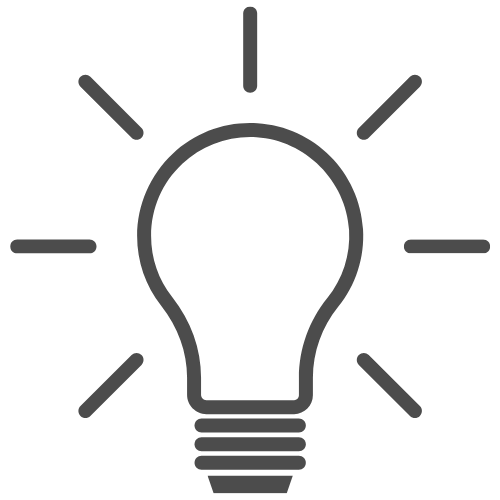
Tip: When selecting a Rental Type, only choose "per Unit" if you are renting out an entire apartment or house with no other residents present.
- Select any relevant options from the list of Rental Application Documents (at least one is required).
- If applicable, enter any Specials or discounts available, along with a start and end date for the special (optional).
- Select Save & Continue.
Specifics
- Select the maximum number of occupants allowed in the bedroom or unit.
- If subletting is permitted at your property, select "This property allows subletting."
Note: Before listing a sublet (or lease takeover) on the website, you must confirm that you are allowed to sublet your rental. Review your lease agreement and ask your landlord for any specific guidelines regarding subletting, and be sure to clearly outline these in your listing.
- If you are creating a sublet listing, select "Listing is for a sublet."
- Under Listing is for, only select "An entire unit" if there are no other occupants within the unit and the entire apartment/house/condo is for lease. Select "A room in a unit" if you are listing a bedroom within a unit. This will tag the listing as "Shared Housing" on the Housing Search page:

- Under Availability, select "Now" if your unit is move-in ready, or specify the earliest date when it will be available.
- Select whether renters will have the option to renew at the end of their lease.
- Select Save & Continue.
Amenities & Details
Parking
- Choose the most suitable Parking Type option from the drop-down list, or select No Parking Available.
- If the tenant will have their own parking pace assigned to them, indicate the number of designated spots under Spaces. If parking is on a first-come, first-served basis, leave this field empty.
- Select +Save Parking Option.
- Scroll down to view the parking option you just saved, and create additional options if necessary.
Parking Options edit form:

Parking Options displayed on listing (what renters see):

Pets
- Select Pets Allowed, Pets Considered, or Pets Not Allowed.
If you're posting a sublet listing, make sure to check with your landlord or property management company regarding the pet policy before creating your listing.
- If applicable, select which pets are allowed or considered:

Amenities
- Select any amenities that apply to your listing.
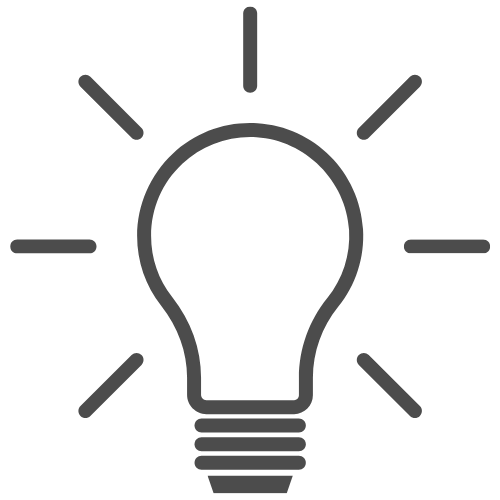
Tip: Amenity selections impact the housing search filters under which your listing will appear, along with various details throughout your listing, so be sure to select all applicable amenities.
- Under Utilities Included in Rent, only select utilities that are included in the rate listed under Listing & Rent.
- If there are flexible lease options available, select "Flexible/Other lease" while also selecting each accepted option individually. This will allow your listing to appear under all applicable search filters.
Description
Create a detailed description of your property. Try to capture what it's like to live there by describing your property's features, the roommate situation, the neighbourhood, and the overall feel.
Contact
Verify the contact information where you'd like potential renters or subletters to reach you
Phone
Including your phone number is optional. If you do not want your phone number to display on the website, you can remove it and leave this field empty.
Enter the email address(es) where you'd like to receive email leads. By default, this will be the email you used to register for an account.
While you will receive leads at this email address, your email will not be displayed on your listing. Prospective renters and subletters will contact you through a contact form, and your email address will only be visible to them when you reply to the email lead.
Step 4: Add Photos & Media
- Upload up to 25 images by dragging them into the image field or clicking to select your uploads.
- Reorder your images by dragging them, or click Reverse Order to flip the sequence of all images.
- Each photo requires a brief Description of up to 40 characters.
If you upload any floor plan images, change the Image Type to "Floorplan":

Your floor plan images will then appear in their own separate category on the listing.
- Select Save & Continue.
Photo Requirements
Image files should be in .jpg, .png, or .gif format and less than 8MB in size. We suggest using photos with a resolution of at least 630 x 420px.
Please note that all photos must adhere to the content guidelines outlined in the Terms of Service. Non-compliant images, as well as images that contain more than one photograph (i.e., collages) or photos with superimposed text, are not permitted and may be removed.
Step 5: Activate Your Listing
- When you have completed each section of the listing edit form, select Active from the dropdown in the top-left corner to turn on your listing:

- Once successfully activated, you will see a confirmation message stating, "Your listing is now active! Please note that it may take up to 2 hours before your listing appears on the website."
Listing Approval
Once you've submitted your listing, the listing's status will turn to Pending Approval while it is being reviewed by the University of Toronto. Listings typically take 2 to 3 business days to be reviewed. Please keep in mind that holidays and weekend hours may affect the approval timeline.
If any modifications are required, you will be contacted via e-mail. Please follow the instructions on the email on how to update your listing. Please note that once approved, it may take up to 2 hours before your listing appears on the website.
If denied
If your listing does not meet the University of Toronto's criteria and your listing is denied, you will be notified via email. To obtain details regarding a denied listing, please contact housing.services@utoronto.ca.